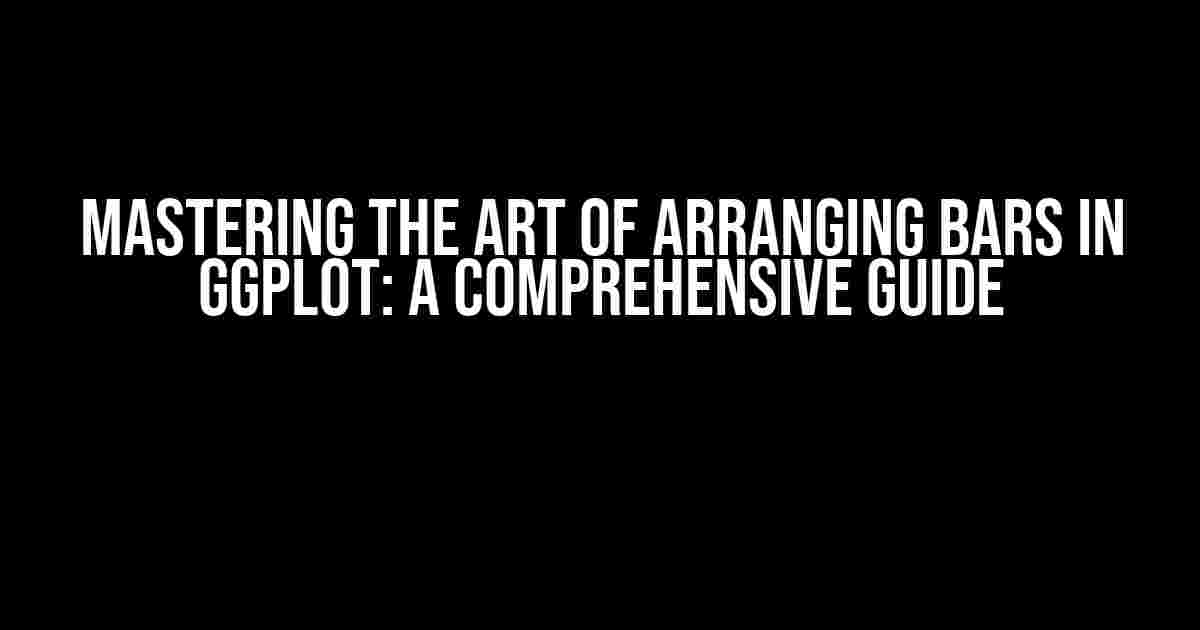Are you tired of cluttered and confusing bar charts in your ggplot visualizations? Do you struggle to arrange your bars in a way that effectively communicates your message? Look no further! In this comprehensive guide, we’ll dive into the world of arranging bars in ggplot and explore the various techniques and tricks to take your visualizations to the next level.
Understanding the Basics of ggplot Bar Charts
Before we dive into arranging bars, let’s quickly review the basics of creating a bar chart in ggplot.
library(ggplot2)
ggplot(mtcars, aes(x = cyl, y = mpg)) +
geom_bar(stat = "identity")
This code creates a simple bar chart with the x-axis representing the number of cylinders (cyl) and the y-axis representing the miles per gallon (mpg). The geom_bar() function is used to create the bars, and the stat = "identity" argument tells ggplot to use the actual values in the data.
Arranging Bars by Position
One of the most common ways to arrange bars is by their position. This can be achieved using the x aesthetic.
ggplot(mtcars, aes(x = factor(cyl), y = mpg, fill = factor(vs))) +
geom_bar(position = "dodge") +
labs(x = "Number of Cylinders", y = "Miles per Gallon", fill = "VS")
In this example, we’ve added a fill aesthetic to color the bars by the vs variable. The position = "dodge" argument tells ggplot to arrange the bars side by side, making it easier to compare the values.
Dodging, Stacking, and Filling: A Breakdown
When arranging bars by position, you have three main options: dodging, stacking, and filling.
- Dodging: Use
position = "dodge"to arrange bars side by side. This is ideal for comparing values across different groups. - Stacking: Use
position = "stack"to stack bars on top of each other. This is useful for showing cumulative values or totals. - Filling: Use
position = "fill"to fill the bars to a common baseline. This is often used for showing proportions or percentages.
Here’s an example of stacking bars:
ggplot(mtcars, aes(x = factor(cyl), y = mpg, fill = factor(vs))) +
geom_bar(position = "stack") +
labs(x = "Number of Cylinders", y = "Miles per Gallon", fill = "VS")
Arranging Bars by Order
Sometimes, you may want to arrange your bars in a specific order, such as alphabetical or numerical. This can be achieved using the reorder() function.
ggplot(mtcars, aes(x = reorder(cyl, mpg), y = mpg)) +
geom_bar() +
labs(x = "Number of Cylinders", y = "Miles per Gallon")
In this example, the reorder() function is used to reorder the cyl variable by the mpg variable in descending order.
Customizing the Order
If you want to customize the order of your bars, you can use the reorder() function with a custom function.
ggplot(mtcars, aes(x = reorder(cyl, -mpg), y = mpg)) +
geom_bar() +
labs(x = "Number of Cylinders", y = "Miles per Gallon")
In this example, the reorder() function is used with a custom function to reorder the cyl variable in descending order of mpg.
Arranging Bars by Faceting
Faceting is a powerful tool in ggplot that allows you to split your data into multiple panels based on one or more variables. This can be achieved using the facet_wrap() or facet_grid() functions.
ggplot(mtcars, aes(x = factor(cyl), y = mpg)) +
geom_bar() +
facet_wrap(~ vs) +
labs(x = "Number of Cylinders", y = "Miles per Gallon")
In this example, the facet_wrap() function is used to split the data into two panels based on the vs variable.
Customizing the Facets
You can customize the facets by using various arguments, such as scales, space, and labeller.
ggplot(mtcars, aes(x = factor(cyl), y = mpg)) +
geom_bar() +
facet_wrap(~ vs, scales = "free", space = "free") +
labs(x = "Number of Cylinders", y = "Miles per Gallon")
In this example, the scales = "free" argument tells ggplot to use separate scales for each panel, and the space = "free" argument tells ggplot to adjust the space between panels based on the data.
Arranging Bars with Error Bars
When working with bar charts, it’s often useful to add error bars to show the uncertainty in the data. This can be achieved using the geom_errorbar() function.
ggplot(mtcars, aes(x = factor(cyl), y = mpg)) +
geom_bar(stat = "summary", fun.y = "mean") +
geom_errorbar(stat = "summary", fun.y = "sd", width = 0.2) +
labs(x = "Number of Cylinders", y = "Miles per Gallon")
In this example, the geom_bar() function is used to create the bars, and the geom_errorbar() function is used to add the error bars. The stat = "summary" argument tells ggplot to calculate the summary statistics (mean and standard deviation) for each group.
Customizing the Error Bars
You can customize the error bars by using various arguments, such as width, size, and color.
ggplot(mtcars, aes(x = factor(cyl), y = mpg)) +
geom_bar(stat = "summary", fun.y = "mean") +
geom_errorbar(stat = "summary", fun.y = "sd", width = 0.5, size = 1, color = "red") +
labs(x = "Number of Cylinders", y = "Miles per Gallon")
In this example, the width = 0.5 argument increases the width of the error bars, the size = 1 argument increases the size of the error bars, and the color = "red" argument changes the color of the error bars to red.
Common Challenges and Solutions
When arranging bars in ggplot, you may encounter some common challenges. Here are some solutions to get you out of trouble:
| Challenge | Solution |
|---|---|
| Overlapping labels | Use the check_overlap = TRUE argument in the geom_text() function. |
| Bars not aligning properly | Use the position = "identity" argument in the geom_bar() function. |
| Error bars not displaying correctly | Use the stat = "summary" argument in the geom_errorbar() function. |
Conclusion
Arranging bars in ggplot can be a complex task, but with the right techniques and tricks, you can create stunning visualizations that effectively communicate your message. By mastering the art of arranging bars, you’ll be able to unlock the full potential of ggplot and take your data visualization skills to the next level.
Remember, practice makes perfect, so don’t be afraid to experiment and try out new techniques.
Frequently Asked Question
Get ready to elevate your data visualization game with ggplot! Here are some of the most frequently asked questions about arranging bars in ggplot:
How do I arrange bars in a specific order in ggplot?
You can arrange bars in a specific order by using the `reorder()` function within the `aes()` function. For example, if you want to arrange bars in descending order of their values, you can use `reorder(x, -y)`. This will reorder the x-axis variable based on the values of the y-axis variable.
Can I arrange bars by multiple variables in ggplot?
Yes, you can arrange bars by multiple variables using the `reorder()` function with multiple variables. For example, `reorder(x, y, z)` will reorder the x-axis variable based on the values of y and z variables. You can also use the `arrange()` function from the dplyr package to arrange the data before plotting.
How do I create a stacked bar chart with ggplot?
To create a stacked bar chart, you can use the `geom_col()` function and specify the `position = “stack”` argument. This will stack the bars on top of each other. You can also customize the appearance of the stacked bars by adding additional aesthetic mappings, such as `fill` or `color`.
Can I create a dodged bar chart with ggplot?
Yes, you can create a dodged bar chart by using the `position_dodge()` function within the `geom_col()` function. This will place the bars side by side, instead of stacking them. You can also customize the appearance of the dodged bars by adding additional aesthetic mappings, such as `fill` or `color`.
How do I add labels to the bars in a ggplot bar chart?
To add labels to the bars in a ggplot bar chart, you can use the `geom_text()` function. This function allows you to add text labels to the bars, and you can customize the appearance of the labels by adding additional aesthetic mappings, such as `label` or `angle`.