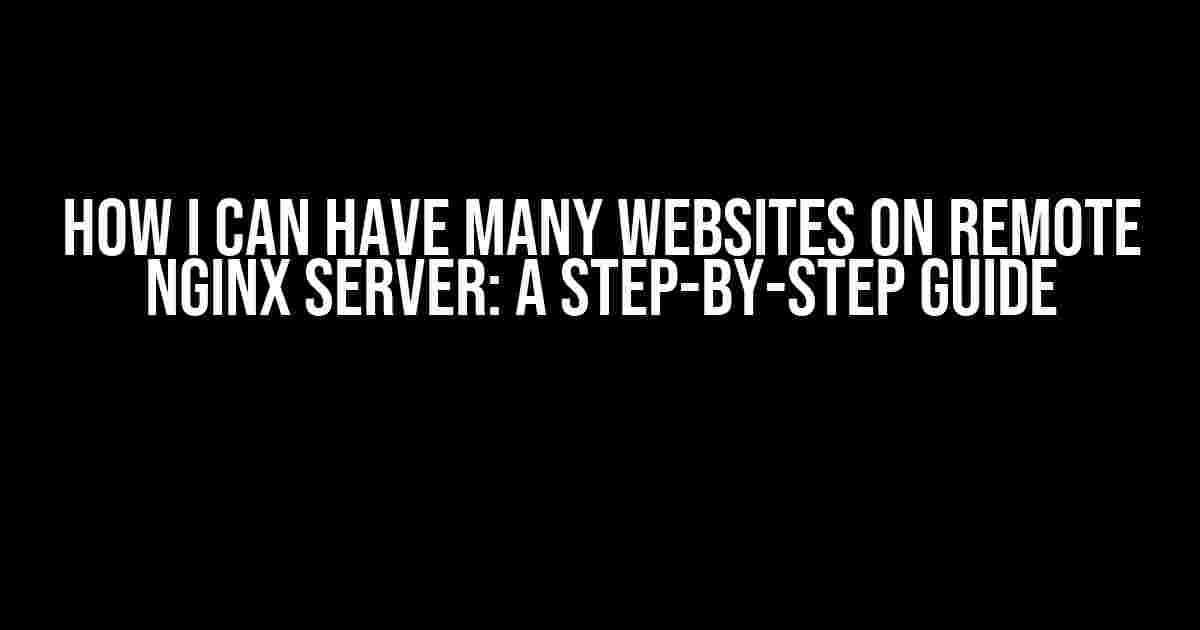If you’re looking to host multiple websites on a single remote NGINX server, you’re in the right place! In this article, we’ll take you on a journey to set up and configure your remote NGINX server to support multiple websites. Buckle up, because we’re about to dive into the world of server administration and make your life as a web developer or administrator a whole lot easier!
What You’ll Need
Before we begin, make sure you have the following:
- A remote NGINX server with a static IP address (you can use a cloud provider like DigitalOcean or Linode)
- A domain name for each website you want to host (e.g.,
example1.com,example2.com, etc.) - SSH access to your remote server
- A basic understanding of Linux command-line interface and NGINX configuration
First things first, let’s ensure our remote NGINX server is up and running. If you haven’t already, spin up a new instance on your cloud provider and follow these steps:
- Connect to your remote server using SSH:
ssh username@remote_server_ip - Update your server’s package list:
sudo apt-get update - Install NGINX:
sudo apt-get install nginx - Start and enable NGINX:
sudo systemctl start nginxandsudo systemctl enable nginx
Configuring NGINX for Multiple Websites
Now that NGINX is installed and running, it’s time to configure it to support multiple websites. We’ll create a separate configuration file for each website.
sudo nano /etc/nginx/conf.d/example1.com.conf
In this file, add the following configuration:
server {
listen 80;
server_name example1.com;
root /var/www/example1.com;
index index.html index.htm;
location / {
try_files $uri $uri/ =404;
}
}
Save and close the file. Repeat this process for each website you want to host, replacing example1.com with the respective domain name. For example:
sudo nano /etc/nginx/conf.d/example2.com.conf
server {
listen 80;
server_name example2.com;
root /var/www/example2.com;
index index.html index.htm;
location / {
try_files $uri $uri/ =404;
}
}
Setting Up Website Directories
Next, create a separate directory for each website:
sudo mkdir -p /var/www/example1.com sudo mkdir -p /var/www/example2.com
Make sure to create an index.html file in each directory to test your setup later:
sudo nano /var/www/example1.com/index.html
Add some sample content to the file, then save and close it. Repeat this process for each website.
Updating the NGINX Configuration
To enable the new configuration files, we need to update the main NGINX configuration:
sudo nano /etc/nginx/nginx.conf
Add the following line at the end of the file:
include /etc/nginx/conf.d/*.conf;
Save and close the file.
Restarting NGINX
To apply the changes, restart the NGINX service:
sudo systemctl restart nginx
Testing Your Setup
It’s time to test your setup! Open a web browser and navigate to each of your website’s domains (e.g., http://example1.com, http://example2.com, etc.). You should see the sample content you added to the index.html file for each website.
| Website | Domain Name | Directory |
|---|---|---|
| Website 1 | example1.com | /var/www/example1.com |
| Website 2 | example2.com | /var/www/example2.com |
Tips and Tricks
- Make sure to update your domain’s DNS settings to point to your remote server’s IP address.
- You can use a single configuration file for all your websites, but separate files make it easier to manage and update individual websites.
- Use a consistent naming convention for your configuration files and website directories to avoid confusion.
- Consider using a load balancer or a proxy server to distribute traffic and improve performance.
That’s it! You now have a remote NGINX server hosting multiple websites. Pat yourself on the back, and go celebrate with a cup of coffee (or two, or three…).
Conclusion
In this article, we’ve covered the steps to set up and configure a remote NGINX server to host multiple websites. By following these instructions, you’ve successfully taken the first step in creating a scalable and efficient web hosting solution. Remember to keep your server and NGINX configuration up-to-date, and don’t hesitate to explore more advanced topics like SSL certificates, caching, and security hardening.
Happy hosting!
Note: This article is for educational purposes only. Make sure to adapt the instructions to your specific use case and follow best practices for server administration and security.
Frequently Asked Question
Are you ready to take your online presence to the next level by hosting multiple websites on a remote NGINX server? Let’s dive into the most frequently asked questions about how to do it!
Q1: How do I configure NGINX to host multiple websites?
To configure NGINX to host multiple websites, you’ll need to create separate server blocks for each website in your NGINX configuration file (usually /etc/nginx/nginx.conf). Each server block should have a unique server_name directive, which specifies the domain name or IP address of the website. For example:server {
listen 80;
server_name example.com;
...
}
Repeat this process for each website you want to host!
Q2: Can I use different document roots for each website?
Absolutely! You can specify a different document root for each website using the root directive within each server block. For example:server {
listen 80;
server_name example.com;
root /var/www/example.com;
...
}
This way, each website can have its own unique document root.
Q3: How do I manage multiple websites with different SSL certificates?
To manage multiple websites with different SSL certificates, you can use separate server blocks with the ssl_certificate and ssl_certificate_key directives. For example:server {
listen 443;
server_name example.com;
ssl_certificate /etc/nginx/ssl/example.com.crt;
ssl_certificate_key /etc/nginx/ssl/example.com.key;
...
}
Make sure to update the certificate paths and names for each website!
Q4: Can I use a single NGINX configuration file for all my websites?
Yes, you can use a single NGINX configuration file for all your websites. However, it’s recommended to use separate configuration files for each website to keep things organized and easy to maintain. You can create a separate file for each website in the /etc/nginx/sites-available/ directory and then symlink them to the /etc/nginx/sites-enabled/ directory to enable them.
Q5: How do I ensure each website is isolated from the others?
To ensure each website is isolated from the others, you can use separate user accounts and permissions for each website. You can also use chroot or jail environments to isolate each website’s document root. Additionally, make sure to use secure file permissions and access controls to prevent unauthorized access to each website’s files.